Acer Aspire S3. Asus Zenbook UX31. Lenovo IdeaPad U300S. Toshiba Portege Z835. HP Folio 13. And now, Dell's XPS. Since Intel and its OEM partners set out to beat the Apple MacBook Air on price and match its exceptionally thin, superbly solid build, six Windows laptops have risen to the challenge... and while a few have come close, none have quite done the job. The XPS 13 is Dell's entry into the ultrabook arena, and while it's got the same basic specs as most of the other thin-and-lights we've recently reviewed, it might be the most comfortable ultrabook we've ever held. Not only did Dell fit a 13-inch panel into a smaller chassis than any of its competitors, but vast expanses of soft-touch plastic paint make its keyboard deck feel great, and the entire base of the laptop consists of a stylish carbon fiber weave. Starting at $999, the XPS 13 looks fantastic at first blush. Does that feeling permeate the entire laptop experience, though? Read on.
If you've been reading our laptop reviews over the past few months, you've probably noticed a trend: for better or for worse, almost every major computer company has decided to copy Apple's design language. Some manufacturers borrow just a handful of ideas, while others could practically have re-used the same molds. Dell is firmly in the latter camp with the XPS 13. Not only did the company clone the MacBook Air's teardrop shape to a T, with all the same curves, the XPS was also imbued with the same lid design, the same hinge design, and practically the exact same arrangement and placement of ports. You'll find a power jack, USB 2.0 and a headset jack on the left, while the right houses a Mini DisplayPort, and (no doubt to make up for the lack of Thunderbolt functionality) a single USB 3.0 jack as well. That's admittedly not a lot of ports, and there's no SD card slot to be found, nor (like the Asus Zenbook) any MiniDisplay Port converters to hook up external monitors or USB ethernet adapters. You will, however, find a five-dot LED battery life gauge on the right, with a button to turn it on. Speaking of LEDs, there's a tiny LED bar up front that serves as a power (white), sleep (pulsing white) and low battery (pulsing orange) indicator.
Silky smooth skin
Thankfully, among the many things Dell steals from Apple is solid construction. While the XPS 13 doesn't have a unibody aluminum chassis like the MacBook Air, it's practically as slick, strong and streamlined as if it did, as the rubberized magnesium alloy deck and carbon fiber bottom feel fantastic and blend nicely into the aluminum rim. Dell's recently been on a premium materials bent, with the XPS 15z and XPS 14z featuring both magnesium alloy and aluminum in a reasonably sturdy shell, but both of them look and feel chintzy compared to the XPS 13's lovely, comfortable build. The carbon fiber and soft-touch paint do a decent job of insulating palms and legs from the laptop's heat, too, and two lengthy rubber rails on the bottom keep the top-heavy teardrop shape from sliding off your lap when you're seated. By the way, if you're looking for regulatory symbols and the Windows product key, you'll find them under a locking metal flap on the bottom of the XPS 13. No tacky stickers on the deck of this PC.
| Dimensions (in.) | Thickness | Weight (lb.) | |
|---|---|---|---|
| Dell XPS 13 | 12.4 x 8.1 | 0.24 - 0.71 | 2.99 |
| MacBook Air (2011, 13-inch) | 12.8 x 8.94 | 0.11 - 0.68 | 2.96 |
| MacBook Air (2011, 11-inch) | 11.8 x 7.56 | 0.11 - 0.68 | 2.38 |
| Lenovo IdeaPad U300s | 12.8 x 8.5 | 0.58 | 2.90 |
| Asus Zenbook UX31 | 12.8 x 8.8 | 0.11 - 0.71 | 2.86 |
| Acer Aspire S3 | 12.6 x 8.5 | 0.51 - 0.68 | 2.98 |
| Toshiba Portege Z835 | 12.8 x 8.94 | 0.11 - 0.68 | 2.47 |
| HP Folio 13 | 12.54 x 8.67 | 0.71 | 3.3 |
| Samsung Series 9 | 12.9 x 8.9 | 0.62 - 0.64 | 2.88 |
As you'll see in the chart above, the XPS 13's a good bit shorter than its competitors, and the slimmer bezel is swell, but it's actually comparatively thick and on the heavier side as well. It's easier to stuff into a bag than most 13-inchers, but don't be fooled: when Dell tells you that it fit a 13-inch screen in an 11-inch chassis, that's mostly marketing fluff.



Screen and speakers
Gorilla Glass can't protect your eyeballs from this LCD



Besides, I'm not convinced the tradeoff for that thinner bezel was a particularly good one. The 13.3-inch, edge-to-edge Gorilla Glass covered display looks great when it's turned off, but as soon as you have to actually use the 1366 x 768 screen, you can tell something's off. The colors wash out as soon as you move your head the slightest amount. Blues turn into greys when viewed straight on, both brightness and constrast diminish significantly if you move to either side, and critically, there doesn't seem to be a single position where the colors look good all the time. It's also only 1366 x 768 resolution, which isn't bad for a 13-inch screen, but feels far less spacious than the 1440 x 900 panel on the MacBook Air or 1600 x 900 on the Asus Zenbook.
Dell's speaker arrangement, though, is fairly grand: just like with the MacBook Air, the audio invisibly wafts up from someplace deep within the machine, and the sound field it produces is actually even better. It's remarkably full and clear for a laptop, and gets plenty loud for a small room. As you'd expect, there's no real bass, some distortion at high volume, and with my review unit, the audio tended to glitch, crackle and pop on occasion. I'm hoping that last one is an odd manufacturing defect, but you might want to keep an eye out.
Keyboard and touchpad

We've been fans of Dell's cushy, slightly concave chiclet keys for a while now, and the XPS 13's keyboard is no exception. Not only is it backlit (unlike a number of ultrabooks) but the little squares have sufficient depth and cushioning for decently comfortable typing. They're still a little bit shallow, mind you — if you don't care for the MacBook Air keyboard, this won't suit you much better. Still, I've written every word of this review on the XPS 13, and I encountered no major issues.
I did, however, spend a whole lot of my time with the XPS 13 fighting its terrible touchpad. It's a single-button Cypress unit — no dedicated mouse buttons here — and the surface actually feels pretty good: unlike the tacky glass of the Razer Blade, it's easy to glide a finger across the soft-touch surface, and it's just as easy to physically depress the button as it is on the MacBook Air.
The problem is that the Cypress drivers are all over the place. I tried three different versions of the software and manually tweaked every setting I could, and couldn't find a single combination that both allowed for smooth two-finger scrolling and decent palm rejection. The pad is sensitive enough and close enough to the keyboard that it's almost impossible not to hit it as you type, and the software's not always smart enough to keep you from jumping a line when you do. There's no way to easily and quickly turn off the touchpad while you're typing, and scrolling can be exceptionally jerky, too. Also, no matter which version of the software I used, the Cypress pad was sluggish to respond to gestures like scrolling, pinch-to-zoom, and tap-to-click, which meant that the laptop only did what I told it to do after a noticible delay. Eventually, I gave up and switched to a mouse. I suspect you'd do the same.
Update: Dell's planning to release new touchpad drivers for the XPS 13 soon, and we can confirm that they fix a number of these issues. We'll update this review when they arrive.
Update 2: Dell has released the A01 touchpad drivers, and they're a lot better. We've created a new database entry for the improved XPS 13, and given it a slightly higher score to match.
Eventually, I gave up and switched to a mouse


Software and performance
There's nothing like a speedy SSD
| Boot | Resume | ||
|---|---|---|---|
| Dell XPS 13 | 17 | 1.8 | |
| Asus Zenbook UX31 | 20 | 2.0 | |
| HP Folio 13 | 33 | 4.8 | |
| Lenovo IdeaPad U300s | 25 | 4.9 | |
| *All times measured in seconds |
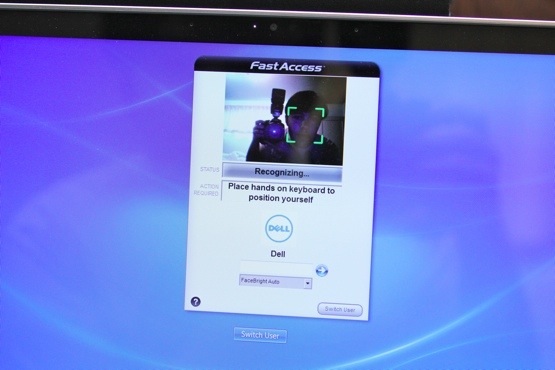
For $999, the XPS 13 comes with a 1.6GHz Core i5-2467M processor, 4GB of RAM, Intel HD 3000 graphics and a 128GB SSD, and my review unit had surprisingly little in the way of pre-installed applications to get in the way of enjoying that power and limited drive space. Though a trial version of McAfee SecurityCenter spouts subscription messages, the Bing Bar rears its ugly head and there's an iffy facial recognition program called FastAccess that you'll want to delete, it's still a fairly clean installation of Windows 7, and that makes me happy.
| PCMarkVantage | 3DMarkVantage | 3DMark06 | |
|---|---|---|---|
| Dell XPS 13 | 10242 | P1697 | 4193 |
| MacBook Air (2011, 13-inch) | 10134 | P1748 | 4195 |
| Lenovo IdeaPad U300s | 8815 | P1413 | 3357 |
| Asus Zenbook UX31 | 6692 | P1574 | N/A |
| Acer Aspire S3 | 5222 | P1475 | 3282 |
| Toshiba Portege Z835 | 6115 | P1372 | 3610 |
| HP Folio 13 | 8371 | P1523 | 3451 |
| Sony VAIO Z (2011) | 12079 | P1984 / P4019* | 4333 |
| *Denotes discrete GPU score |
As far as raw muscle is concerned, it's about the same as almost any other Core i5 ultrabook, as you can see in the chart above. It's certainly no less capable, though: adding a 1920 x 1200 external monitor, I went through a standard full day of work with over 30 browser tabs, a couple of push email accounts, TweetDeck, iTunes music and even some 1080p video clips without noticing any major slowdown. Thanks to the particularly speedy Samsung PM830 solid state drive, those tabs and apps loaded quickly, too, and boot times and resume times were among the quickest we've seen: only 17 seconds and a lightning-fast 1.8 seconds respectively. Just don't expect to play any graphically intensive games. The XPS 13 managed just 11.1 frames per second in our Just Cause 2 benchmark using the integrated Intel graphics.
Battery life, noise, and heat

With a subpar display and some iffy trackpad drivers, the XPS 13 really didn't need a third strike against it, but here goes: though Dell quotes upwards of 8 hours, 53 minutes of runtime, I only got around 5 hours and 15 minutes of email and light web use. In our Verge Battery Test, which automatically cycles through a series of popular websites and high-res images with the screen set to 65 percent brightness (and with Dell's Intelligent Display on, which slightly adjusts brightness to match images on screen) we were only able to eke out 4 hours, 55 minutes of use from the sealed six-cell, 47 watt-hour battery. That's not bad by any means, but it places the XPS 13 practically at the tail end of the ultrabook pack. Both the Lenovo U300s and the Asus Zenbook UX31 last a half-hour longer, the Toshiba Portege Z835 a full hour longer, and it's far behind the 7 hours, 7 minutes we managed with the cheaper and more fully-featured HP Folio 13.
Most of the time, the XPS 13 runs pretty cool, and I'm happy to say it's not that noisy, either. The tiny fan has a distinct and fairly high-pitched whirring sound, but since positioned in the hinge of the laptop and within the carbon fiber case, the sound is moderately isolated. When playing back 1080p Flash video, we couldn't hear the fan over the laptop's speakers at all. The XPS 13's a good bit less noisy than the MacBook Air, so that's something to be proud of.
Not much noise, but below-average battery life
| Battery Life | |
|---|---|
| Dell XPS 13 | 4:55 |
| MacBook Air (13-inch, late 2011) | 6:19 |
| Asus Zenbook UX31 | 5:31 |
| HP Folio 13 | 7:07 |
| Lenovo IdeaPad U300s | 5:33 |
| Sony VAIO Z (2011) | 5:27 / 10:34* |
| *With slice battery |
Just a quality screen and some battery away from being an excellent ultrabook
Our quest for the perfect ultrabook continues. The XPS 13 isn't quite there, held back by its display, somewhat disappointing battery life, and lack of ports or adapters. It's a shame, too, because it feels like Dell came quite close to a truly excellent machine. Perhaps the battery life couldn't be helped in the smaller frame, but with a higher-quality display to match its well-designed keyboard and chassis, it'd definitely have my recommendation. For now, if you don't mind the 1366 x 768 resolution and a little more girth, you'd be better off with the $899 HP Folio 13 or the $1,195 Lenovo U300s, or, of course, a $1,299 MacBook Air so long as you're comfortable with OS X. There's one more option, though: you could wait just a few short months to see what kind of performance and battery life Intel's Ivy Bridge and AMD's Trinity processors might bring.
Needs a little more time in the oven
Our quest for the perfect ultrabook continues. The XPS 13 certainly isn't it, held back by its display, somewhat disappointing battery life, lack of ports or adapters, and above all, the touchpad. It's a shame, too, because it feels like Dell came quite close to a truly excellent machine. Perhaps the battery life couldn't be helped in the smaller frame, but with some more touchpad work and a higher-quality display to match its well-designed keyboard and chassis, it'd definitely have my recommendation. For now, if you don't mind the 1366 x 768 resolution and a little more girth, you'd be better off with the $899 HP Folio 13 or the $1,195 Lenovo U300s, or, of course, a $1,299 MacBook Air so long as you're comfortable with OS X. There's one more option, though: you could wait just a few short months to see what kind of performance and battery life Intel's Ivy Bridge and AMD's Trinity processors might bring.
:format(webp)/cdn.vox-cdn.com/uploads/chorus_asset/file/12796515/dell-xps-13-main.1419965785.jpg)
:format(webp)/cdn.vox-cdn.com/uploads/chorus_asset/file/12796515/dell-xps-13-main.1419965785.jpg)
Share this story