
When Microsoft announced Windows on ARM way back in early 2011, it definitely made some sense—ARM-based processors were, then, the best way to build a tablet that would have the size, weight, and battery life it needed to succeed against the iPad and the rising tide of Android tablets.
Fast forward to late 2012, and we finally know all there is to know about the operating system that came to be known as Windows RT. It looks like Windows 8, it feels like Windows 8, but in one especially crucial aspect it is not Windows 8: despite including a desktop environment, a port of the desktop version of Microsoft Office, and the common suite of first-party desktop applications you might expect in a Windows PC, Microsoft rendered it completely incapable of running desktop applications by third parties. Thus, one of Windows 8's biggest theoretical selling points—the ability to get a good tablet experience and a good laptop experience from the same device—was almost completely excised from Windows RT.
Something else happened in that two-year gap, too: Intel started getting serious about fitting its processors into tablets. Intel processors bring the full Windows 8 experience (and all of your legacy apps) to a tablet, but tablets based on Ivy Bridge processors have their own drawbacks, namely size; heat; and reduced battery life compared to their ARM-based counterparts (see both our Acer Iconia W700 and Microsoft Surface Pro reviews for concrete evidence).
But behind low-voltage Ivy Bridge lurks an even lower-voltage alternative: Intel's Atom. The CPU has come a long way since the netbook craze, not necessarily in performance (though that has increased steadily) but definitely in power efficiency. The Atom in Acer's Iconia W510 tablet, codenamed Clover Trail, is an SoC that promises to combine ARM-like performance and battery life with the ability to run all of your regular Windows 8 apps. Does the processor live up to its promise, and if so, is the W510 the right Windows tablet for you? Let's find out.
Body and build quality

| Specs at a glance: Acer Iconia W510 | |
|---|---|
| Screen | 1366x768 10.1" (155 ppi), 5-point capacitive touchscreen |
| OS | Windows 8 (32-bit) |
| CPU | Dual-core 1.8GHz Intel Atom Z2670 |
| RAM | 2GB DDR2 (non-upgradeable) |
| GPU | Imagination Technologies PowerVR SGX545 |
| HDD | 32 or 64 solid-state drive (about 28GB available on 64GB drive after updates) |
| Networking | 802.11a/b/g/n, Bluetooth 4.0 |
| Ports | Micro USB 2.0, Micro HDMI, MicroSD card slot. Full-size USB 2.0 port on dock. |
| Size | 10.81" x 6.77" x 0.37" (275 x 172 x 9.4mm) |
| Weight | 1.27 lbs/2.78 with dock (576g/1.26kg) |
| Battery | 3650mAh |
| Warranty | 1 year |
| Starting price | $549.99 (plus $149.99 for dock) |
| Price as reviewed | $749.99 |
The W700 was made primarily of a light-but sturdy aluminum, offset by a few white plastic accents. The W510 borrows this color scheme, but not the materials—its back is composed entirely of silver plastic, with some white plastic trim around the tablet's edges. This leads to a tablet that isn't as solid as we'd like. It is indeed light, but it's possible to bend it without exerting too much force on it. While the plastic is still heftier than the flimsy stuff used by Samsung's Galaxy Note 10.1, The W510 is certainly not as well-constructed as its more powerful, more expensive cousin.
That observation also extends to the tablet's 10.1-inch, 1366x768 five-point touchscreen, which looks a bit washed-out compared to the 11.6-inch 1080p display of the W700. The viewing angles are still good, but the colors are a bit paler and less saturated than on the W700 and other IPS displays we've seen. The touch input is nice and responsive, though, and we had no trouble typing on the display.
There are a few areas where the W510 is preferable to the W700—its Atom processor is slower than the W700's Ivy Bridge chip, but it also enables a much thinner tablet that doesn't need fans. The back right side of the tablet does get pretty warm even during light use, but its size and silence are much more reminiscent of an iPad, Android tablet, or Windows RT tablet than the Ultrabook-in-a-tablet's-body that is the W700.
| Iconia W510 | Iconia W710 | Microsoft Surface RT | Apple iPad 4 | |
|---|---|---|---|---|
| Weight | 1.27 lbs | 2.1 lbs | 1.5 lbs | 1.44 lbs |
| Dimensions | 10.2" x 6.6" x 0.3" | 11.6" x 7.5" x 0.5" | 10.81" x 6.77" x 0.37" | 9.5" x 7.31" x 0.37" |
The W510's weight and thickness actually compares very favorably with other tablets—it's thinner and lighter than both the Surface RT and the fourth-generation iPad. Granted, you give up some build quality compared to either of those tablets, but that Acer and Intel have fit an Atom processor and a full Windows 8 installation into something comparable to ARM-based tablets is a technical feat in and of itself.






The rest of the tablet's hardware specs aren't terribly exciting—stereo speakers are located on the lower left and right edges (where, incidentally, they're easily blocked by your hands), and while they get reasonably loud, they're predictably tinny. A front-facing webcam provides a grainy but usable image for video chats (but not much else); the eight megapixel rear camera takes mediocre photos with sometimes inaccurate colors—it's best used in case of emergency.


Dock, keyboard, and trackpad

The W510 uses its dock (a $150 extra purchase) to go from tablet to laptop. The dock adds a keyboard, trackpad, and extra battery to the equation. This makes the W510 in "laptop" form a bit chunkier and less elegant than some of the convertibles we've seen, relatively speaking, though in general we tend to prefer designs with separate keyboards while using these devices in tablet mode. When we reviewed Asus' VivoTab RT and its keyboard dock, we came away impressed by the general build quality of both, but the smaller-than-normal keys and trackpad gave us netbook flashbacks. The W510's dock unfortunately fares even worse than that.
Let's start with the look and feel: The dock is made mostly of the same silver plastic used for the body of the tablet, accented by white keys and the white latching mechanism and hinge. Two small rubber strips on the bottom of the dock keep it from sliding around too much on your desk.

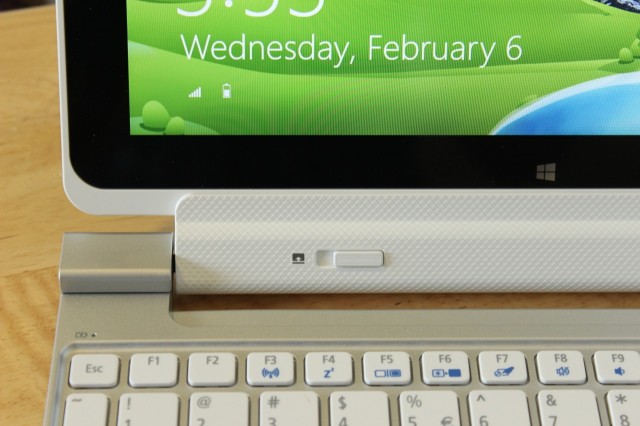




Since it also has to serve as retention mechanism for the tablet, the hinge is pretty bulky, and it uses a chintzy-looking pattern that breaks up the otherwise smooth surfaces of the rest of the tablet and dock. The tablet wobbles slightly while attached to the keyboard, but the hinge itself is firm and flexible—it bends backwards to a roughly 45 degree angle to allow for use as a tablet stand of sorts, though the tablet's wobbliness (and the whole machine's tendency to slide around a bit in this mode) makes it feel slightly unstable.
The keyboard is still distinctly netbook-esque, with not-quite-full-sized keys that you tolerate rather than love—even after you break it in, you'll probably find yourself making more mistakes than you normally do when typing. While Acer has been known to use some pretty oddball keyboard layouts in the past—check its S7 Ultrabook for a recent example—the W510's key layout is refreshingly free of any such unconventional decisions. Some keys (the arrows, the right Shift and function keys, and a few others) are more shrunk down than others, but you've got a full row of function keys and things are, at the very least, where they're supposed to be. Key travel is less shallow than it was on the S7, though the keys do have a cheap plastic feeling that makes them a bit less satisfying.
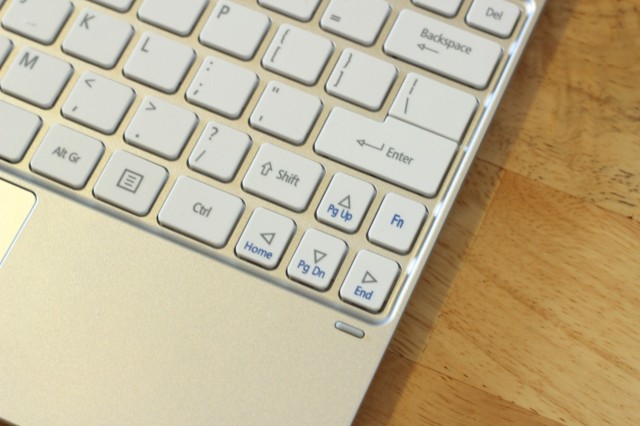
We had no issues with inaccurate movement or palm rejection on the trackpad, but it's a bit stiff and hard to click throughout, and for whatever reason either the drivers or the hardware doesn't support multitouch. This applies not just to Windows 8's handy trackpad gestures, but also to basic things like two-fingered scrolling (or even the older "move finger down the right edge of the trackpad to scroll). There don't appear to be trackpad drivers on Acer's site for the W510, so we expect you'll have no recourse but to live with these deficiencies. If you want to use the full range of multitouch gestures, you'll have to use the tablet's screen.
reader comments
130