
Our Windows 8 device reviews so far have focused on two types of computers: laptops (like Dell's XPS 12) that attempt to convert themselves into chunky tablets, and Windows RT tablets (like the Asus VivoTab RT) that plug into some sort of keyboard accessory to become awkward laptops.
Acer's Iconia W700 is neither: it's a pure 11.6-inch tablet with no keyboard dock or flippable screen, but like Microsoft's upcoming Surface Pro it includes Intel's Ultrabook-class Ivy Bridge processors rather than the ARM or Atom processors used by other Windows 8 and Windows RT tablets.
This has implications for the tablet's size, weight, battery life, and performance—does the W700 strike the right balance, or will we have to keep on waiting to get a good high-performance tablet? Let's dig in.
Body and build quality
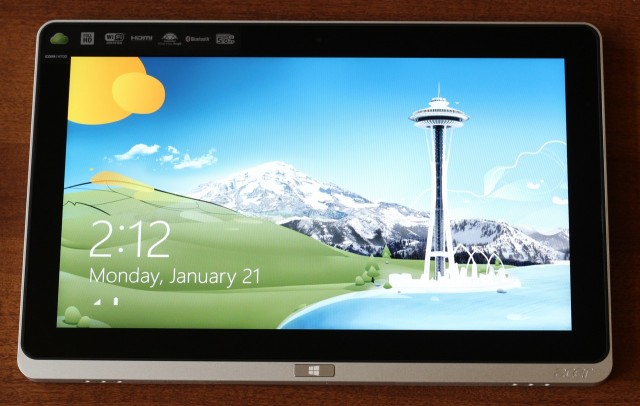

| Specs at a glance: Acer Iconia Tab W700 | |
|---|---|
| Screen | 1980×1080 at 11.6" (190 ppi) |
| OS | Windows 8 64-bit |
| CPU | 1.7GHz Intel Core i5-3317U (Turbo up to 2.6GHz) |
| RAM | 4GB 1600MHz DDR3 (non-upgradeable) |
| GPU | Intel HD Graphics 4000 (integrated) |
| HDD | 128GB solid-state drive |
| Networking | Dual-band 802.11n, Bluetooth 4.0 |
| Ports | 1x USB 3.0, micro HDMI, headphones |
| Size | 11.6 × 7.5 × 0.5" (294.6 × 190.5 × 12.7 mm) |
| Weight | 2.1 lbs (0.95 kg) |
| Battery | 3-cell 4850mAh Li-polymer |
| Warranty | 1 year |
| Starting price | $999.99 |
| Other perks | 5.0MP camera, webcam, volume rocker, screen orientation lock button |
The W700's speedy processor means that it needs more battery and cooling than most ARM tablets, and it shows in the tablet's size and weight: it's 0.5" thick and weighs 2.1 pounds, a noticeable step up from the Microsoft Surface's 0.37" and 1.5 pounds. If you're already used to the balance of a widescreen tablet, you can take the W700 pretty much anywhere a Surface or Nexus 10 would go—it's still a much better tablet than even the best of the convertible laptops we've seen so far, and the steadily improving state of the Windows 8 app store is making it a bit easier to get things done without needing to jump to the desktop (though most Windows apps are still going to run on the desktop for the foreseeable future).
During use, the most notable difference wasn't its size, but its fans. ARM processors have gotten us used to quiet, fan-less tablets, but the W700 has a pair of vents on its top edge to help dissipate that Ivy Bridge CPU's heat. The noise isn't deafening but it's definitely audible, and once the tablet has been on for a few minutes they seldom shut off even if you're just sitting idle at the Start screen. The fans also kick up to a more audible whine when the tablet is under load. The volume is in line with the fans in most Ultrabooks, but psychologically it takes some time to get used to that sound emanating from a tablet.
Weight and thickness aside, the tablet feels good to hold—its aluminum back and sides are solid and don't flex, and the texture makes the tablet easy to grip without feeling too "grippy," like the Nexus 10. All of its ports, buttons, and switches are located on its left, right, and top edges—the orientation lock is on the top; the power and volume buttons and headphone jack are on the right; and the single full-size USB 3.0 port, micro HDMI port, and power jack are on the left. Two tinny-but-listenable stereo speakers adorn the tablet's bottom edge, but unfortunately there's not an SD card slot to be found on either the tablet itself or its included dock.

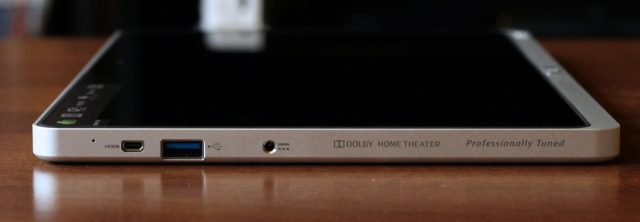


Almost all of the tablet's front face is consumed by its screen and bezel, with the exception of the narrow aluminum strip along the bottom that houses the physical Windows button. The screen itself is a mix of good and not-as-good—the 1920×1080 resolution and excellent viewing angles of the bright, colorful IPS panel are a definite high point. The touch part of the display is slightly less great—there's a fair amount of flex in the glass, and while in general the display was good at picking up touch input, we had more trouble than usual swiping in from the edges to invoke the Charms menu or switch between apps.
Compared to the 1366×768 display in the Surface, an 11.6-inch 1080p display also causes a few problems in the desktop environment depending on whether you're using the tablet with a mouse and keyboard or trying to navigate with touch. If you're using primarily touch, you'll definitely want to scale the desktop to 125 or 150 percent to make buttons and UI elements more tappable—the Start screen and apps do a pretty good job of scaling automatically to take advantage of the extra pixel density, though.
Accessories


Most of the Windows 8 and Windows RT tablets we've looked at so far have been convertibles, computers that try to take advantage of the new operating system's split personality. The W700 accomplishes this not by use of a keyboard dock, but with a pair of accessories—a cradle-like dock and a brown faux-leather case—that help prop it up when it's not in tablet mode.
The dock serves as a charging cradle, three-port USB 3.0 hub, and monitor stand, but it's obviously not meant to be mobile—it's much too chunky for that. Rather, it's something that sits on your kitchen counter or desk for when you want to connect a keyboard and mouse. A Bluetooth chiclet keyboard with a decent layout and good key travel is included, but you'll have to bring your own mouse.
The kickstand on the back of the dock is solid and can be used to prop the tablet up in either landscape or portrait mode, but it's not adjustable. That one angle is good for desk use, but if you put it on your kitchen counter (or another place where you're likely to be looking down at it while standing rather than sitting) it becomes less useful. Small holes at the bottom of the dock also amplify the tablet's built-in speakers, though they don't fix the fact that you're still listening to small integrated speakers with no bass to speak of.



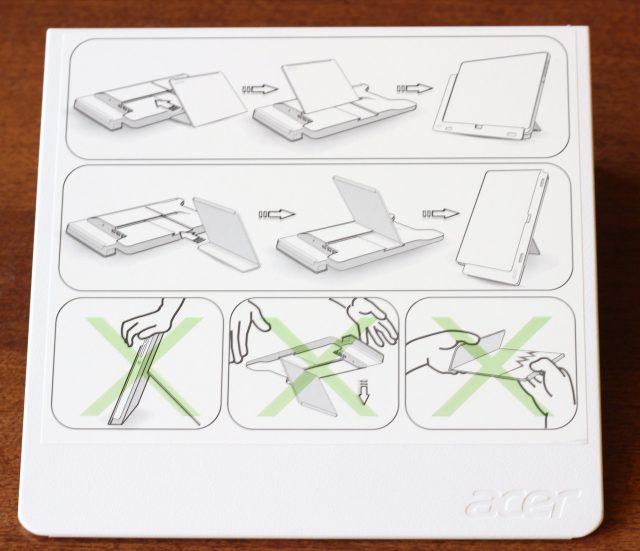
The worst thing about this dock is probably its bulky, plasticky construction, which stands in contrast to the solid body of the tablet itself. It would also be much more useful with an SD card slot and an adjustable stand.
The tablet's carrying case is more helpful when you're away from the desk. An included instruction sheet shows you how to fold it into two different "modes"—a "video mode" that props the tablet up at a steep angle, and a "typing mode" that props it up at a shallower one. Functionally it's similar to one of Apple's Smart Covers, but it covers the tablet completely, thus offering a bit more protection.



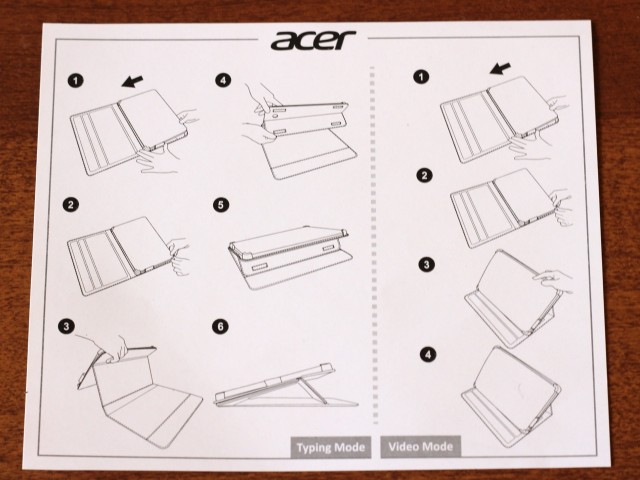
Both of these accessories are nice to have (as is the included micro HDMI to VGA dongle), though neither really tries to replicate the laptop experience if that's something you're looking for. Acer says that the follow-up to the W700 will have an accompanying case-and-stand accessory with an integrated Bluetooth keyboard to make the tablet a bit more plausible as a laptop replacement.
reader comments
90