The official Android 4.2 Jelly Bean update began to hit Google's Nexus 7 and Galaxy Nexus devices yesterday, bringing with it multiuser support for tablets, a revamped pull-down notifications panel, a new 10-inch tablet user interface, lock screen widgets, and several other notable features. The lock screen widgets and multiuser features weren't ready in time for our big Android 4.2 review, but with the software update officially live, we went back to get some hands-on time with the new features we didn't have a chance to use before.
Multiuser support
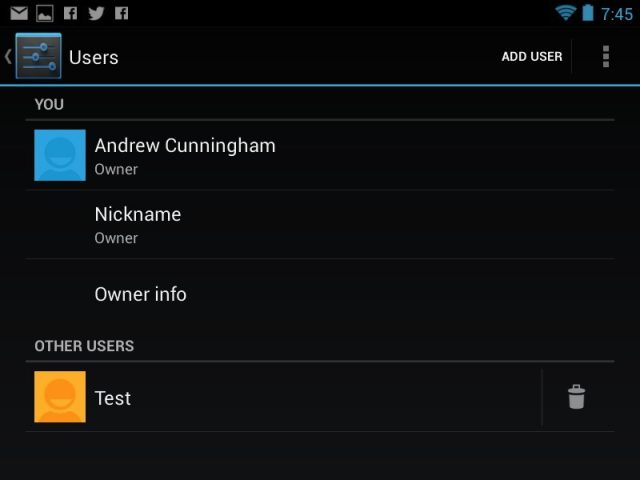
Users can be created and deleted from the Users area in your tablet's settings. The first person to use the tablet is designated as the tablet owner and can add and delete other accounts at will; network settings and app permissions are universal and shared among all users on the tablet, but all other settings—including wallpapers, home screen and lock screen layouts, PINs, screen brightness, and individual app settings, among others—are unique to each user.
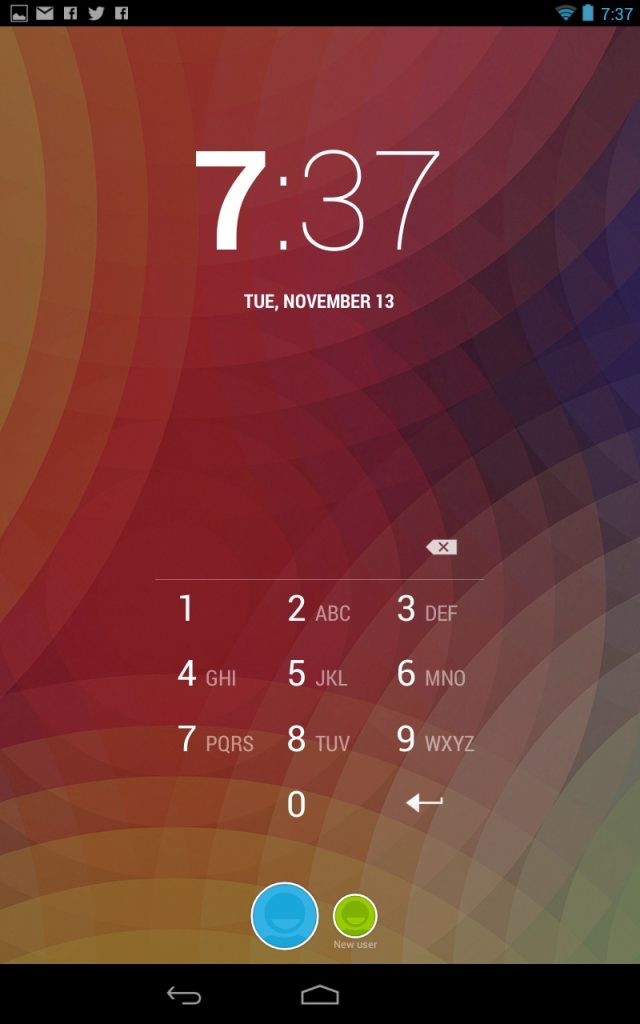
The new user setup process is more or less identical to the first-time setup routine that you go through when you unbox the tablet: you associate your Google account with the tablet, determine what location settings are enabled, enter your name, and you're ready to go. A brand-new user account with no e-mails, apps, or other configured settings takes up just 12.78MB on our Nexus 7 tablet, though this will quickly increase as other users start to download stuff. Other users' background services also take up a small amount of RAM—though your mileage may vary, we observed usage between 20 and 60 megabytes on our Nexus 7—a fraction of the 1GB or 2GB of RAM in most shipping Android tablets today.
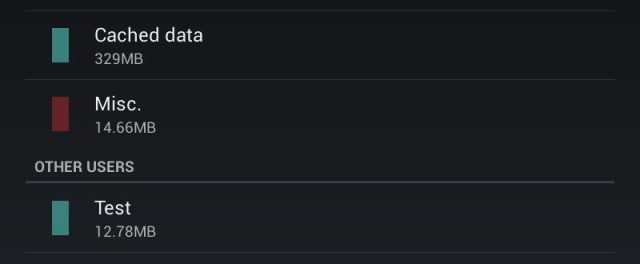
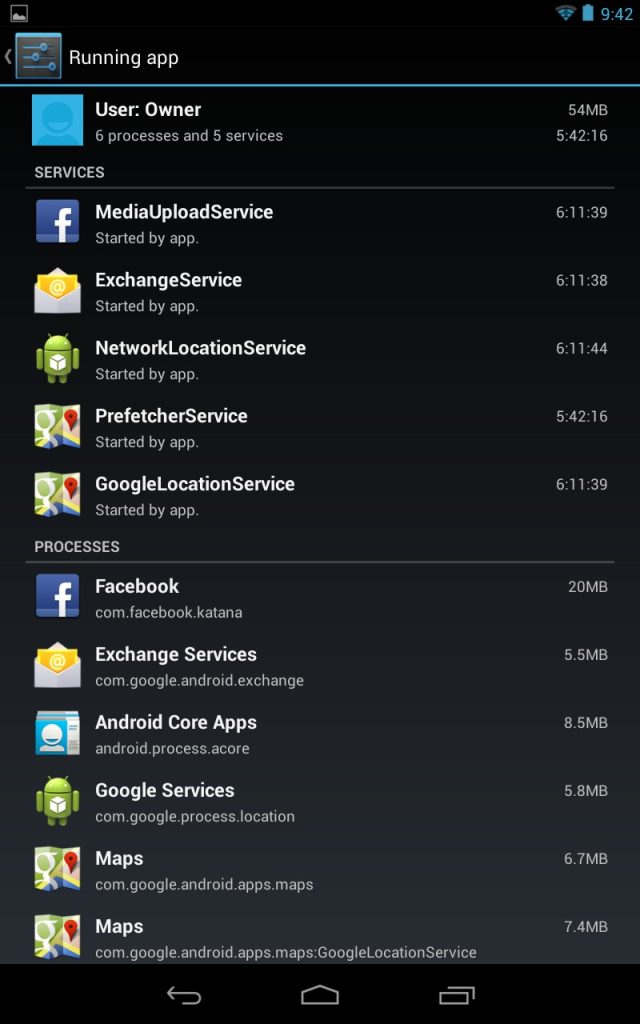
Therein lies one of our biggest gripes with Android's multiuser implementation as it stands: every user's apps are segregated from every other user's, even in instances where sharing apps would make sense. Where installing an application like Microsoft Office on a Windows PC will by default make that application available to every user on the computer, Android makes no such allowances. If the tablet owner wants to give other users access to apps that the owner has paid for, he or she would have to sign into Google Play using his or her own credentials. This would also give those other users access to the owner's e-mail, calendar, contacts, and other Google data—an undesirable compromise.
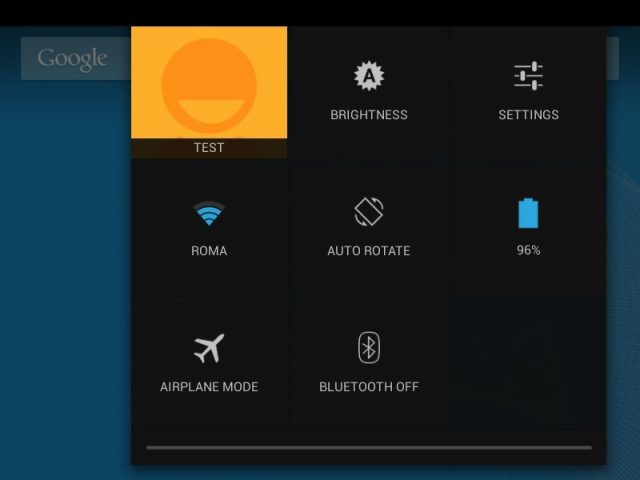
Luckily, apps that have been downloaded for one user don't take up extra storage space when downloaded by a second user. According to Google's documentation, the tablet simulates downloading and installing the app, but doesn't actually keep a second copy of the APK file.
Users also can't share data directly with one another; if you want to transfer a picture to another user's account, you'll have to e-mail it to them or share it through some other third-party service. Even if you plug the device into a PC or Mac, you can only view the media files of the tablet's current user. Switching users with the tablet connected to a computer will unmount the tablet and then remount it to give you access to the other user's files. This is a little annoying from a usability perspective, though from a security perspective it's definitely a nice touch.
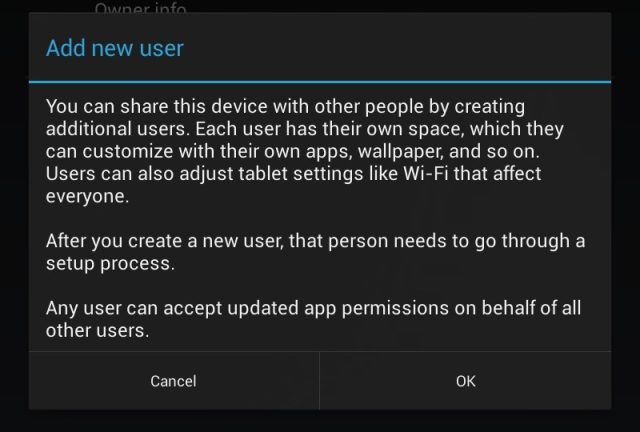
Android's new multiuser functionality is a firm step in the right direction: families and coworkers often share these tablets, and this gives users a chance to keep some control after they hand their tablets over. The implementation is still a bit inelegant, however. As it stands, it basically makes one tablet pretend that it's two or more separate devices, putting up a wall that almost completely separates your user accounts from one another. Ideally, we'd like to see some options for sharing apps between users, as you can in PC operating systems.
Improved widgets and lock screen
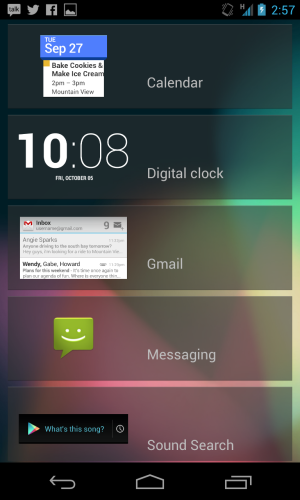
You can now snap a photo with the camera app or use widgets by swiping either way on the lock screen. Swiping to the right brings up the first widget screen, while swiping to the left lets you use the full camera application. Widgets are limited to Google calendar, a digital clock, Gmail, Messaging, and Sound Search, which is Google Play’s Shazam-like music discovery app. As is standard on the home screen, adding a widget requires you to select it and place it where it would be most useful to you. However, you are limited to one widget per lock screen, without the ability to tack on more than one on each page.
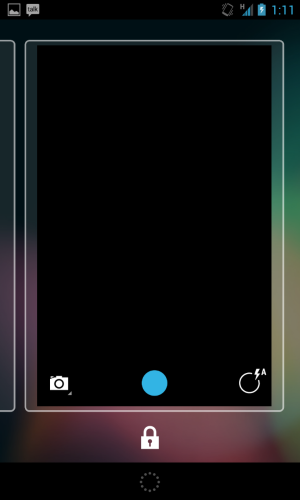
You can also swipe up to unlock from either of the lock screens. This function can be finicky if you have set the handset to require facial recognition or pattern input to unlock the phone. When the camera application is engaged, you must first swipe back to the primary lock screen before unlocking the phone. For the other lock screens, a helpful lock icon will appear toward the bottom; simply swipe up to engage the preferred unlocking mechanism.
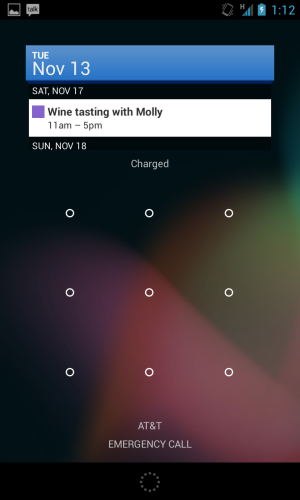
The immediate accessibility to common features will be very appreciated by multitaskers and fast-movers, but it's a pity that only one widget can be displayed on the lock screen at once, even on tablets. If you have to swipe over many times to get a glance at one particular widget, you might as well unlock the phone and navigate to it directly.
As in Android 4.1, adding widgets to the home screen itself is a little more user-friendly than in past versions. Tap on the Apps screen to add a widget, and other icons will move over if there's room. Unfortunately, unlike iOS, if the home screen is filled to the brim with apps and widget doodads, Android will not allow the placement of anything further, nor will it move things over to other home screens to accommodate.
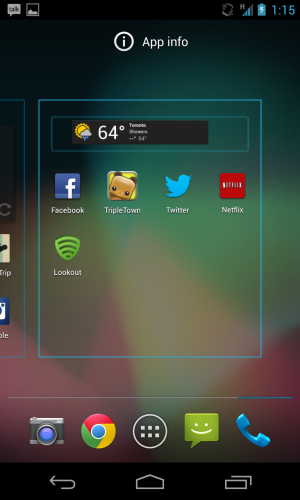
Taken together with the other items in our full Android 4.2 review, these features constitute a wide-ranging group of changes belied by the small version number jump and retention of the Jelly Bean moniker. All of the features are welcome additions to Google's mobile operating system, and it's clear that the company is listening to what its users want.
reader comments
133