Losing your phone or having your tablet fall to its death can be hard on anyone, especially in this day and age where mobile devices have become an essential part of our lives. Just like with any computer, backing up your mobile apps and data can prove worthy when disaster strikes—or just after you’ve purchased a new phone and simply need to migrate data.
Thankfully, there are a plethora of applications in the Google Play store that provide backup services for devices of all types, but only a few we thought were worth considering. We tried to pick out the ones that stood out to us the most and offered what we’d want from a backup suite for our non-rooted devices. If you have any suggestions of applications you’ve used to back up your Android device that aren't listed here, feel free to tell us about it in the comments. We’ll do a follow-up in next week’s Android app roundup with your suggestions.
G Cloud Backup, Free
G Cloud Backup offers the ability to back up your messages, contacts, calendar appointments, music, applications, and other data to the cloud for easy restore to any other mobile device. All of the data is stored in G Cloud’s Amazon AWS cloud storage locker and is secured with 256-bit AES encryption. To access your data, G Cloud requires that you set up an account and password associated with your e-mail. You can store up to 1GB of data free and earn up to 8GB free by inviting friends to use the service or by completing simple tasks like mentioning the application on your Facebook page. You can also manage and check on your data online and schedule backups, as well as set when to stop backing up a device if the battery is below a certain percentage.
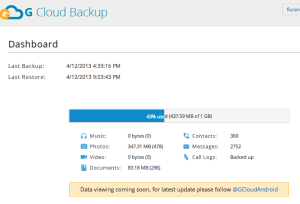
G Cloud only allows the use of one particular handset to be associated with your account, but it offers the option to restore from a previous backup or start anew. On a new device, it will restore the backup in addition to existing data.
Super Backup, Free
To backup data like text messages, call logs, and browser bookmarks, Super Backup is really quite "super" in its simplicity. This app allows you schedule backups for specific data at various intervals—starting from daily to monthly—as well as send the backup files to Gmail for safe keeping. You can also set up reminders to manually backup data from time to time, and there's a paid version for $1.99 if you’d rather not deal with advertisements.
App Backup & Restore, Free
App Backup & Restore works best at backing up and archiving specific applications on your device and offers features like batch backup, batch restore, quick uninstall, and multi-version backup. You can even send yourself an APK file by e-mail to safely hold on to side-loaded applications. It’s not as involved as other backup applications out there, but if you're looking for something to just simply backup applications, App Backup & Restore is very straightforward.
My Backup Pro, $4.99
My Backup Pro has been touted as one of the best applications for backing up your device. You can easily restore, manage, and view all of the data that has been backed up and when you first start it up, MyBackup sets you sign up with a PIN number and password so that you can access your data online via the developer’s website (where you can also buy more space if you really enjoy the service). Backup to the cloud does take up a significant amount of time over backing up to the SD card, however, but you could always do both to ensure that you have two copies of all the data on your handset or tablet.
Titanium Media Sync, $3.44
From the creators of the ever-popular Titanium Backup for rooted users comes Titanium Media Sync, which offers some very customizable options for backing up particular folders from your device. You can set the criteria for when to sync your device to help save yourself from eating up too much of your limited data plan, as well as set a time for the app to wait before it starts backing up after a reboot. You can also choose how much CPU priority to give the application and where to back up your data. Our favorite part about Titanium Media Sync is that you can back up specific folders to Dropbox or to your own personal FTP.
Listing image by UberGizmo
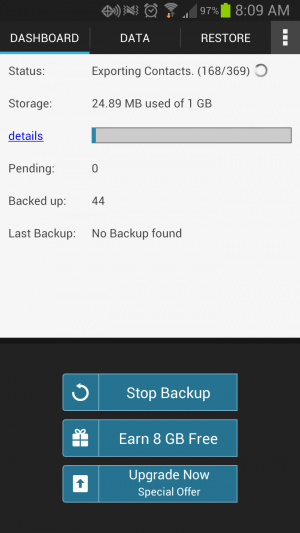
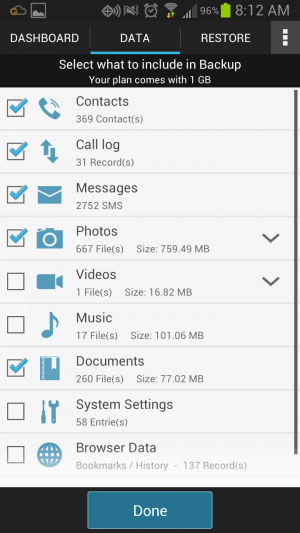
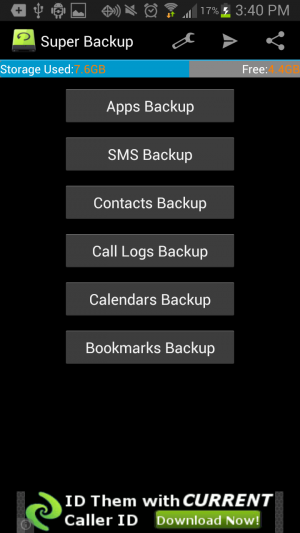
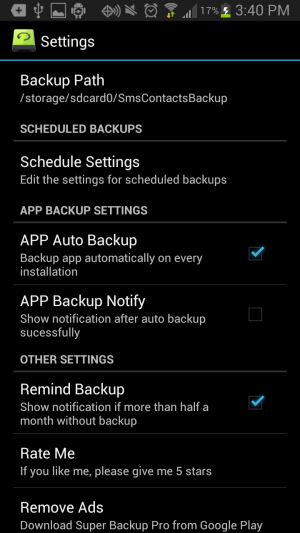
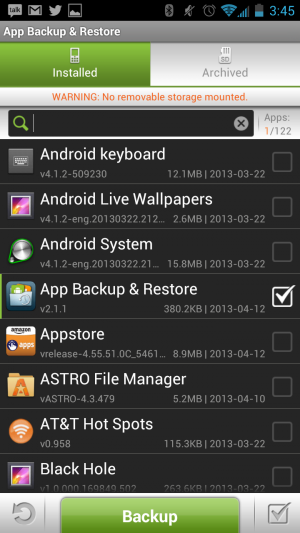
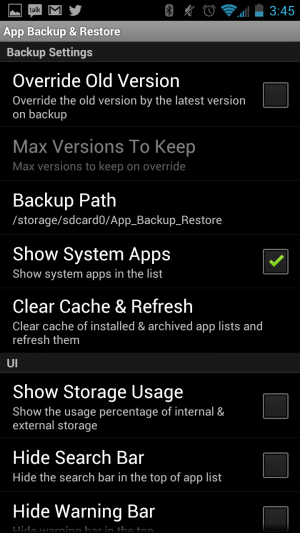
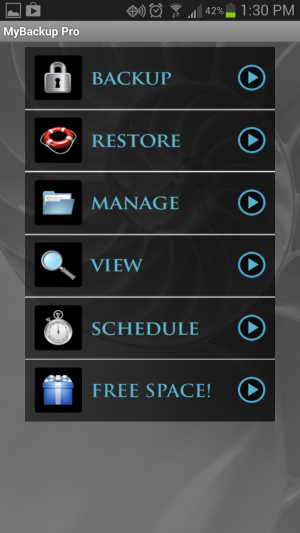
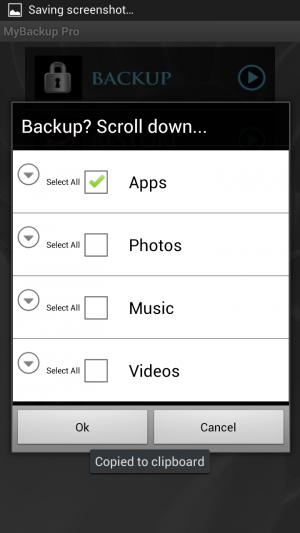
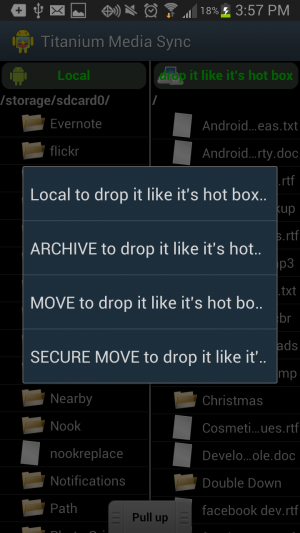
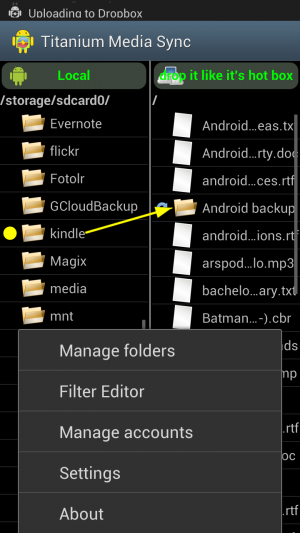
reader comments
28